How to Permanently Delete Your YouTube Account
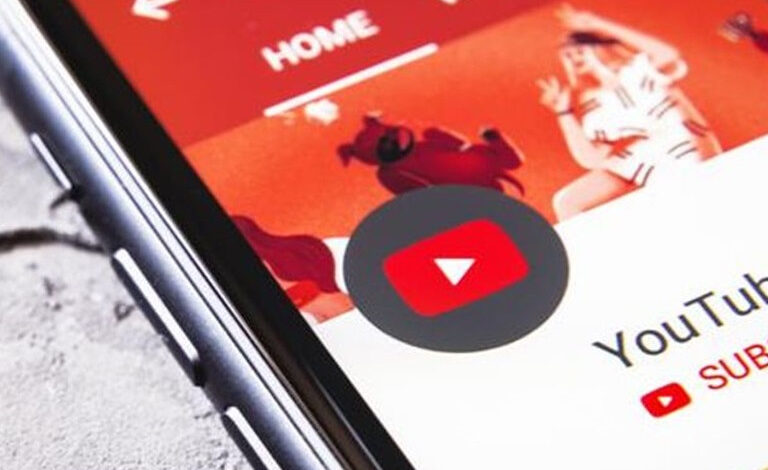
Knowing how to permanently delete your YouTube account, whether through your phone or laptop, is important, especially for privacy, data management, and digital service usage.
By deleting your account, you can remove videos, comments, and interactions you no longer want to display online. Removing irrelevant or outdated content helps maintain your online image and reputation.
Additionally, deleting an unused YouTube account helps streamline your Google account management. This ensures you focus on your primary account and avoid confusion between active and inactive accounts. For those who no longer wish to use YouTube as their main platform, this process can also be helpful.
Here are the steps to permanently delete your YouTube account, whether you’re using a phone or laptop:
1. How to Delete Your YouTube Account via Phone
- Log In
Ensure you are logged into the Google account linked to the YouTube account you want to delete. - Open Google Account Settings
Tap on your profile icon in the top-right corner. Select Manage Your Google Account. - Go to Data & Privacy
Swipe the menu at the top and select Data & Privacy. - Delete Google Services
Scroll down and find the option Delete Google Services. Log in again if prompted. - Select YouTube
Choose the YouTube account you want to delete. - Confirm Deletion
Tap the trash can icon next to YouTube.You will be asked whether you want to delete just the channel (content) or the entire YouTube account. Check all the boxes, then click Delete My Content. Enter your email address for confirmation.
2. How to Delete Your YouTube Account via Laptop
- Log In
Visit YouTube and log in to the account you want to delete. - Open Google Account Settings
Click on your profile picture in the top-right corner and choose Manage Your Google Account. - Go to Data & Privacy
On the left navigation menu, click Data & Privacy. - Delete Google Services
Scroll down and select Delete Google Services. Log in again if asked. - Select YouTube
Click the trash can icon next to YouTube. Choose whether you want to delete the channel or the entire YouTube account. Confirm your selection by ticking the agreement box, then click Delete My Content.
Things to Keep in Mind Before Deleting Your YouTube Account
- Irreversible Action: All videos, comments, and playlists will be permanently deleted. Consider backing up any important content using Google Takeout before proceeding.
- Google Account Remains Active: Deleting your YouTube account will remove YouTube services, but your Google account will remain intact.
Once the deletion process is complete, your YouTube account will be permanently gone, and all related content will be removed from the platform.
